The new Gmail app for android devices has support for Yahoo mail, Outlook and Aol email accounts.
In this tutorial we will add an Outlook email account to the in-built Gmail android application.
Upgrade your Gmail android application by visiting this link : Gmail app on Google Play Store
How to add outlook.com account in android Gmail app?
Settings for Hotmail / Outlook / Windows live email account
1. Open the Gmail android application and click on your email address on the left hand side panel.
 |
| Adding a new email account in gmail android application |
2. Click on the add account option
3. Enter your email id and password and you are set.
4. If the above method does not work, you might be shown a manual setup button, Click on this button
5. Select IMAP account and you will be shown an Incoming Server Settings page
 | |
|
6. Enter your username (your complete outlook email address) and password as shown in the image and click on the next button. Enter other details as shown in the image.
Server : imap-mail.outlook.com
Port : 993
Security type: SSL/TLS
Note : If you are using two step authentication for your Microsoft account you need to generate an application password and enter it in the password field.
7. You will now see Outgoing Server settings. Enter the details as shown below and click next button:
Smtp Server : smtp-mail.outlook.com
Port: 587
Security Type : STARTTTLS (accept all certificates)
 |
| Outlook settings - Outgoing Server settings |
 |
| Account Options - Gmail android app |
You can also add a Yahoo mail and AOL account in gmail app for android. The only difference is the server, username and password details.
 |
| Yahoo mail Imap settings |


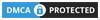
0 comments:
Post a Comment
What do you think?.