Blogger provides a rich set of features to control comments. If you are getting totally unrelated comments or getting spam in comments, this post might be helpful.
Skip to the main section that deals with stopping spam comments
Go to the Settings tab and then click the Comments tab.
How to disable comments in Blogger?
Comments can be disallowed by selecting the Hide option.
Skip to the main section that deals with stopping spam comments
How to allow only registered or legitimate users to comment in Blogger?
There are four options to control who can comment. If you select Anyone, you will attract spammers who will post unnecessary comments.
1. Registered Users option will only allowed users from registered sites like Google, LiveJournal, Typepad, Wordpress, OpenId and AIM.
2. Users with Google Accounts option allows only visitors who have a Google account to post comments to your blog.
3. Only members of this blog option allows only blog authors and blog readers to comment.
How to control how the comment box is shown to the user?
The Comment Form Placement option in Blogger helps to control how the comment input box is shown to the user. Go to the Settings tab and then click the Comments tab.
1. Full page : If this option is selected, there will be a separate page for comments. This can be useful if you want to promote a discussion among your visitors.
2. Pop-up window : If this option is selected, there will be a pop up window for taking user comments.
The advantage is that a visitor can still see the actual content of the blog.
Embedded below Post : If this option is selected,the comment input box will be shown after the blog post.
What are Backlinks?
Backlinks display other websites and blogs that link to your blog posts.
Comments Timestamp Format option allows a blog owner to control how the comment date is to be displayed.
The Comment Form Message appears before the comment box that accepts userinput. You can use a message like: ' Thank you for commenting ' or ' What do you think? ' that will be shown to a visitor.
Go to top
Go to the Settings tab and then click the Comments tab for your blog.
Comment moderation : Always keep this option as Always , if you are getting a lot of spam comments.
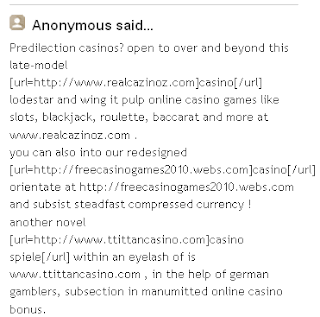
Example of a spam comment
You will get a notification about new comments in the email address you provide in the Email address field. You can decide whether to publish or delete comments.
Show word verification for comments : Visitors will be shown a small picture containing words which they will need to enter, before they can actually comment. It can be irritating for people who really want to comment. It is useful however useful to stop spammers.
Always press the "SAVE SETTINGS" button to save your changes.












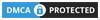
2 comments:
What is your option on merely changing the URL provided by a questionable comment, to a more reputable URL?
Blogger does not allow this feature.
Post a Comment
What do you think?.