A gadget can be added or deleted easily in a blogger blog in just three steps.
Updated : 9 May 2017
Steps to add a gadget in Blogger blog1. Go to Blogger Dashboard. Click on Layout option.
2.You will see a page similar to the image above, however this depends on your template which you choose for your blog.
3.Click on the location ADD a Gadget link. A small pop-pup will show you the list of gadgets. Click on the + button next to the gadget to add that particular gadget.
To add a custom code (third party code) select the HTML / JavaScript gadget.
The gadget will give some options which you can customize. After you are satisfied with the changes click the Save button.
Steps to delete a gadget in Blogger blog
1. Go to Blogger Dashboard. Click on Layout. Click on the Page Elements tab for your Blog.
2. Click the Edit link next to the gadget you want to remove.
3. A small window opens that displays the gadget button.
Step to make changes to the gadget (Ignore this step, if you want to delete your gadget)
This window also allows you to change the gadget settings. Click save if you want to retain the changes you made.To delete proceed to the next step.
To remove the gadget click the Remove button at the bottom left corner. Blogger will display an alert box to ask, whether you really want to delete the gadget. Select the Yes button.









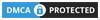
4 comments:
I don't know when, but the layout tab has now become "design"
Do you know how I delete gadgets that act as if they're required gadgets? I don't have a remove button, and I can't delete text in the header areas. Sigh. :(
Whew. I solved the problem. No need to post my question!
Christian, how did you get them off the list?
Post a Comment
What do you think?.